密碼盒更新 1.2.1/ACCOUNTBOX UPDATE 1.2.1
密碼盒更新 1.1.0/ACCOUNTBOX UPDATE 1.1.0
密碼盒更新 1.0.1/AccountBox update 1.0.1
設定密碼與登入/Set password and login
第一次開啟密碼盒時,請設定至少8個字元的登入密碼。
設定完成後,使用者可以選擇透過郵件做登入密碼的備份(使用者自行決定)。
之後只需使用同一組密碼即可登入密碼盒。
When launch the AccountBox for the first time, set a login password of at least 8 characters.
When the setting is completed, the user can choose to make a backup of the login password by mail (the users can decide by themselves ).
You can just log in to the AccountBox by using the same set of passwords.
類別頁面功能介紹/Category page function introduction

- 排序功能:點擊後開啟帳號類別排序功能。/Sort function: Click to open the account category sorting function.
點擊紅色-號可以刪除該類別,刪除的只有該類別項目,類別中的帳號資料不會被刪除,並且該類別下的所有帳號將會自動被歸類為"未分類帳號"類別下。
點擊後方符號後,開啟拖拉方式做類別排列。
Click the red – symbol to delete the category, only the item of the category is deleted, the account information of this category will not be deleted, and all the accounts information beneath the category will be automatically classified as “unknown accounts" category.
Click on the symbol in the back to open the drag to switch the order.


- 新增帳號與類別。/Add account and category.
點擊標籤切換"新增帳號"或"新增類別"。
Click the tab to switch between “Add Account" or “Add category".
新增帳號/Add account:

搜尋登入網址操作方式:
Search Login URL Operation method:
1. 先填寫帳號標題(例如:Facebook)。
First fill in the account title(E.g:Facebook).
2. 點選登入網址後方搜尋按鈕 ,開啟內建瀏覽器找到facebook登入網址。
,開啟內建瀏覽器找到facebook登入網址。
點擊進入facebook登入網址。
Click the search button for the login website , Open the built-in browser and find the facebook login URL.
, Open the built-in browser and find the facebook login URL.
3. 點選確認按鈕 ,自動填寫登入網址。
,自動填寫登入網址。
Click the OK button , Automatically fill in the login URL.
, Automatically fill in the login URL.
新增類別/Add category:

- 帳號搜尋功能。/Account search function.

- 編輯帳號與帳號類別。/Edit account and category.

快速登入頁面功能介紹/Quick Login page function introduction

密碼製造機頁面功能介紹/Generator page function introduction

設定頁面功能介紹/Settings page function introduction

- 安全設定。/Security settings.

- 備份與還原設定。/Backup and restore settings.
備份設定:/Backup settings :
雲端備份資料時將會使用目前的登入密碼作為備份密碼,當您想要從雲端還原備份資料時,將需要輸入正確的備份密碼才能完成資料還原。
Cloud backup data will use the current login password as a backup password, if you want to restore the backup data from the cloud, you will need to enter the correct backup password to complete the data restore.

還原設定:/Restore settings :

若發生以下狀況可以試著按照下列步驟排除問題。
已於系統設定中開啟iCloud功能,卻還是出現 “iCloud功能未開啟,請至系統設定中開啟iCloud功能” 訊息時,請再嘗試至系統iCloud設定中執行以下步驟:
1. 先關閉iCloud Drive。
2. 重新開啟iCloud Drive。
3. 回到密碼盒,iCloud備份與還原功能就可正常執行。
若還是無法使用iCloud功能,請至App中問題回饋或是SLAIAC網站中的問題回饋系統告知,謝謝。If the following conditions occur, try the following steps to troubleshoot the problem.
If you have enabled the iCloud feature in the system settings, but still show the “iCloud not enabled, please go to the system settings and enable the iCloud feature" message, please try to the system iCloud settings in the implementation of the following steps:
1. Disable iCloud Drive first.
2. Enable iCloud Drive.
3. Back to the AccountBox, iCloud backup and restore feature can be normal implementation.
If you still can not use the iCloud feature, please go to the App feedback or SLAIAC website feedback system, thank you. - 支援/Support

- 升級至Pro版本。/Upgrade to Pro version.
若您使用免費版本後喜歡密碼盒,歡迎透過內購模式購買升級至Pro版本(無限制的帳號儲存空間),感謝您的支持與指教。
If you like the AccountBox after using the free version, welcome to purchase through the in-app purchase feature upgrade to Pro version (Unlimited account storage space), thank you for your support and advice.
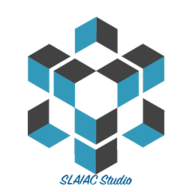
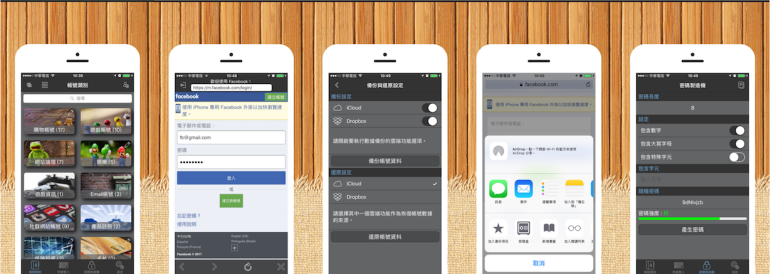





對「密碼盒使用教學 AccountBox Instructions」的一則回應